Error: "Invalid column name"
Issue:
Your computed or subquery column returned an error stating that your code contains an "invalid column name".
Cause:
The table being referenced does not exist, or is misspelled.
Example:
SELECT t.[start_dat]
-- ERROR --
-- Invalid column name 't.start_dat'
Alternatively, you may be incorrectly referencing a table when you mean to construct a string.
SELECT "Test"
-- ERROR --
-- Invalid column name 'Test'
Solution 1: Check whether you meant to use double-quotation marks
In Rapid's deployment of SQL Server, double-quotation marks are used to denote column names, whereas single quotation marks are used to denote a string.
Ensure all string construction is created with single quotation marks instead of double-quote marks.
SELECT 'Test'
-- This will display a string correctly.
Solution 2: Check the spelling of the column name
Sometimes user error is to blame for this error. In the first example above, the column name contained a typing error.
SELECT t.[start_date]
Another reason for this error is that the column name contains an underscore or the system has added additional information (such as lookup fields having _id added at the end of their display column name).
- Going to Designer
- Clicking Tables > All Tables in the sidebar
- Open the table, and click the Columns tab in the header
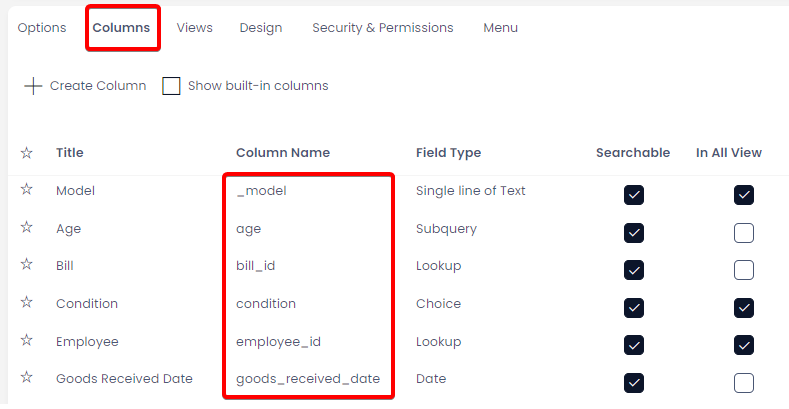
Subtype tables who "inherit" columns from a parent table do not, in fact, have an inherited column on their table. This is discussed further in the next section.
Solution 3: Check that requested column is not on a parent table
This error will also display if you request a column that does not exist on the table. Let's examine the IT Assets table in Rapid Business, which is a subtype of the Assets table.
Because of this, the Status column does not, in fact, exist on this table, but rather the parent table. We can check this by examining the Base Type column in the list, and seeing that it is referencing the Assets table.
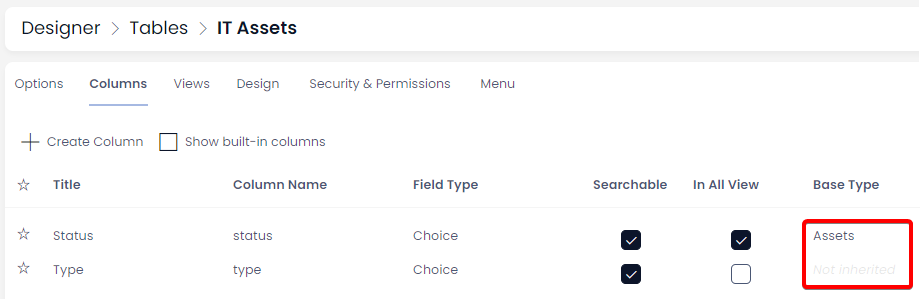
So, unless a column has they light-grey message "Not Inherited" in this column, we cannot reference it directly on this table. This means a computed column will never be able to access this data, and we will need to use a subquery column instead.
Using a subquery column, we can join the current item we are viewing to its parent table, in order to access the Status column we desire.
SELECT a.[start_date]
-- Instead of t., we now reference the parent table (a.)
FROM dbo.[asset] AS a
WHERE a.[id] = t.[id]
Fortunately, parent tables will store a reference item when a subtype table item is created. So, with a simple declaration of WHEN parent.[id] = subtype.[id] we can retrieve the data.
Solution 4: Check that requested column is not a subquery
You may find that the column you are requesting is on the same table as the column. The final solution is to check whether this column is a subquery.
This is because subquery columns are baked into the view of the table, and are not legitimate columns. Therefore, subqueries cannot access another subquery column. They can, however, reference computed columns, because these are built into the table.